Hexo Auto Updated
If you have built up your own blog using the Hexo Blog System, you may have noticed that the post timestamps don’t update automatically when you modify content. Since Hexo lacks a built-in auto-update feature for the updated field,, that’s why we need to use a vscode extension to achieve this. That’s what Hexo Auto Updated is for.
Installation
You can install Hexo Auto Updated by opening the vscode extension marketplace and searching for “Hexo Auto Updated” and then clicking the install button.
- Hexo Auto Updated in Visual Studio Code Marketplace
- Hexo Auto Updated in Open-VSX Marketplace
Usage
After installing the extension, it will automatically update the updated time of the post when you save the post.
Detects lines matching patterns like the following:
1 | updated: 2025-11-22 04:45:05 |
Demo
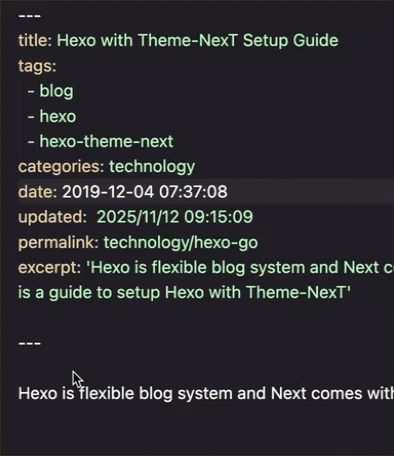
Reference
- Hexo Auto Updated in Visual Studio Code Marketplace
- Hexo Auto Updated in Open-VSX Marketplace
- Hexo Auto Updated in GitHub